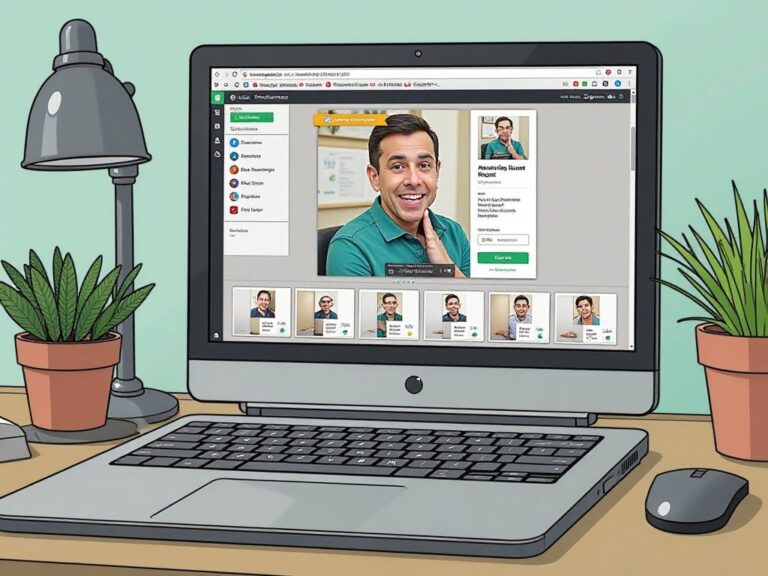In our increasingly visual world, the use of images has become more than just a way to convey information; it’s a form of expression. Emojis, which were initially designed to express emotions in text, have found their way into images, enhancing creativity and personal expression. In this article, we’ll explore how to add emojis to images using PopDoll, an AI-driven 3D image generator that allows you to transform your images into stunning 3D art. If you’re ready to take your visual content to the next level, let’s get started!

What is PopDoll?
PopDoll is an innovative app designed for both casual users and serious creators who wish to convert their images into captivating 3D representations. This user-friendly application is available for download on Google Play, allowing you to create mesmerizing 3D visuals straight from your smartphone. With PopDoll, you can easily edit your images and add fun elements like emojis, breathing life into your creations in just a few taps.
Download PopDoll now! You can find it on Google Play.
Create your perfect 3D avatar today with PopDoll!
Part 1: Getting Started with PopDoll
Step 1: Downloading PopDoll
- Open the Google Play Store: On your mobile device, launch the Google Play Store.
- Search for PopDoll: Type “PopDoll” into the search bar.
- Select the App: Once you find PopDoll in the search results, click on it to view the app’s details.
- Download and Install: Tap the “Install” button. Wait for the app to download and install on your device.
Step 2: Setting Up Your Account
- Open PopDoll: Once installed, open the app from your home screen.
- Create an Account: If prompted, create a new account or log in if you already have one. Providing basic information helps personalize your experience within the app.
- Explore the Interface: Take a moment to familiarize yourself with the app’s layout and features. The design is intuitive, making it easy for anyone to use—regardless of their skill level.
Part 2: Converting Images to 3D
Step 1: Choosing an Image
- Select the Image: Tap the “Upload” button to choose an image from your device’s gallery. PopDoll supports various formats, so select the one you prefer.
- Adjust the Image: Once your image is loaded, you may wish to apply any necessary adjustments, such as cropping or rotating.
Step 2: Creating 3D Art
- Enable the 3D Feature: Look for the feature that allows you to convert your 2D image into a 3D model. This option is usually prominently displayed on the interface.
- Customize Your 3D Image: Explore different settings available for the 3D conversion. You might find options to modify depth, shadows, and lighting effects, enhancing the overall look of your 3D image.

Part 3: Adding Emojis to Your Images
Step 1: Accessing the Emoji Feature
- Locate the Emoji Menu: After your image has been converted into 3D, search for an option or section to add emojis. This could be listed under “Decorate” or “Add Elements.”
- Browse Available Emojis: PopDoll typically offers a wide range of emojis. Scroll through the selections or search for specific ones you want.
Step 2: Placing Emojis
- Select an Emoji: Once you find the emoji you want, tap on it to select.
- Drag and Drop: You can easily drag and position the emoji anywhere within your 3D image.
- Resize and Rotate: Adjust the size and rotation of the emoji as needed, ensuring it complements the overall image.
Step 3: Saving Your Creation
- Preview Your Image: Before finalizing, make sure to preview your 3D image with the emojis added. This allows you to see how everything looks together.
- Save and Share: Once you’re satisfied, save your image to your device. PopDoll might also offer options to directly share your creation on social media or with friends for immediate feedback.
Part 4: Enhancing Your Skills with PopDoll
Now that you know how to add emojis to your images using PopDoll, here are some tips to enhance your overall experience:
Experiment with Styles
Don’t hesitate to play around with different styles and effects. The more you experiment, the more unique and personal your images will become.
Keep Up with Updates
PopDoll frequently releases updates that may include new emojis, features, and improvements. Keeping your app updated ensures that you have the latest tools at your fingertips.
Learn from the Community
Many users share their creations online, providing great inspiration. Join forums or social media groups dedicated to PopDoll users. Engaging with the community can give you new ideas and techniques that you may not have considered.
Utilize Tutorials
PopDoll may offer in-app tutorials or guides that can help you make the most of the app’s features. Taking advantage of these resources can enhance your skills and broaden your creative horizons.
Conclusion
Adding emojis to your images using PopDoll is not just straightforward; it opens up a realm of creative possibilities. With the ability to transform your photos into captivating 3D art and personalize them with emojis, you can truly express yourself in a unique way.
Download PopDoll today from Google Play and start exploring the creative adventure that awaits you! Whether you’re a casual user or an aspiring digital artist, PopDoll provides the tools you need to bring your ideas to life.
Now that you have all the knowledge, go ahead and begin your journey into the world of 3D emoji art!