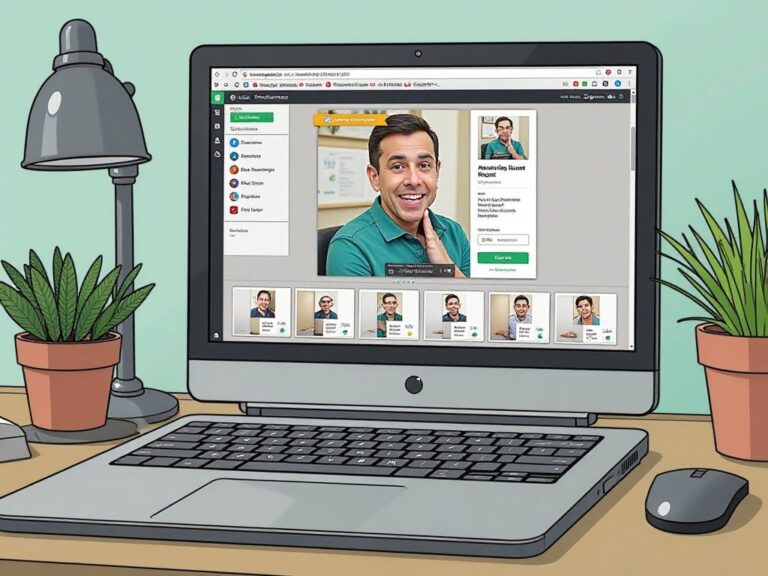In today’s world of social media and photography, having stunning images can make a huge difference. Whether you’re capturing special moments or looking to create eye-catching content for your followers, knowing how to blur the background of your photos on your iPhone can enhance the aesthetic and focus of your images. In this tutorial, we’ll guide you through the process step-by-step, and introduce you to PopDoll, an innovative AI 3D image generator that can further transform your photos into mesmerizing 3D artworks. Let’s get started!

Understanding the Basics of Blurring Backgrounds
Blurring the background of an image, often referred to as creating a bokeh effect, helps to draw attention to the subject and can add a professional touch to your photos. On an iPhone, you have various tools and settings at your disposal to achieve this look. While Apple’s built-in camera features work well, apps like PopDoll take your images a step further by providing unique 3D effects that truly make your photos stand out.
Create your perfect 3D avatar today with PopDoll!
Blurring Backgrounds Using the iPhone Camera
Step 1: Open the Camera App
First, launch the Camera app on your iPhone. If you have an iPhone X or newer, you can make use of the Portrait mode, which is designed specifically for this purpose.
Step 2: Select Portrait Mode
Swipe through the camera options at the bottom until you find “Portrait.” This mode uses advanced depth technology to blur backgrounds while keeping the subject in sharp focus.
Step 3: Frame Your Shot
Compose your photo by positioning your subject a few feet away from the background. The more distance, the better the blur effect will be. Ensure your subject is well lit for the best results.
Step 4: Capture the Image
Press the shutter button to take your photo. Once captured, you can see a preview of how your image will look. If you’re happy with it, save the photo!
Step 5: Edit Further, If Needed
You can always go into the Photos app to further edit your picture. Tap “Edit” and utilize the depth control feature to adjust the blur amount and focus area.
Enhancing Your Photos with PopDoll
While the above method creates a beautiful blurring effect, there’s even more you can do with PopDoll. This app not only blurs backgrounds but can transform your images into captivating 3D representations.
What is PopDoll?
PopDoll is a sophisticated AI 3D image generator that allows you to convert your 2D images into stunning 3D visuals with ease. This app goes beyond basic photo editing—by utilizing advanced algorithms, it can generate depth, texture, and layers that bring your images to life.
Why Use PopDoll?
With PopDoll, your photos can achieve new dimensions, making them more engaging and visually appealing. Whether you are a hobbyist photographer or a content creator, adding a 3D effect can significantly enhance the interest and engagement of your visual content, capturing the attention of your audience.
How to Use PopDoll for Background Blurring and 3D Effects
Step 1: Download PopDoll
Get started by downloading the PopDoll app from Google Play. Follow this link to get the app: Download PopDoll on Google Play.
Step 2: Upload Your Photo
Once you have installed the app, open it and upload the image you want to enhance. This could be the same image you blurred through the iPhone camera or a new one entirely.
Step 3: Select the 3D Effect
PopDoll offers a variety of 3D effects. Select the one that best suits your image. The app will analyze your photo and start creating a 3D version by adding depth and various textures.
Step 4: Adjust Settings and Background Blur
Within the app, you can adjust settings for both the 3D effect and the background blur. Use the sliders to fine-tune how pronounced the blur effect should be versus the clarity of your subject.
Step 5: Preview and Save Your 3D Image
After making adjustments, preview your final image. If you love what you see, hit save! Your new 3D image is ready to be used for social media posts, personal galleries, or any creative project you envision.
Tips for Best Results
-
Lighting Matters: Always shoot in good lighting conditions. The better the lighting, the more dynamic and vibrant your 3D effects will appear.
-
Choose Interesting Subjects: The more intriguing your subject, the better the outcome. Avoid cluttered backgrounds for a cleaner result.
-
Experiment with Different Angles: Don’t hesitate to try various angles and compositions. Each will yield different results in the 3D rendering.
-
Think About Usage: Consider where you plan to share your images. Adjust your editing to fit the platform’s requirements, whether it’s for Instagram, Facebook, or your personal website.

Conclusion
Learning how to blur backgrounds on your iPhone is a practical and valuable skill. By combining this technique with the innovative features of PopDoll, you can elevate your photography to an entirely new level. The ability to transform flat images into vibrant 3D artworks offers endless possibilities for creativity.
Don’t miss out on enhancing your images. Download PopDoll today from Google Play, and start creating stunning 3D visuals that will captivate your audience and showcase your unique perspective.
For further tips and methods to improve your photography, feel free to explore other resources or practice with different images—your creativity is the limit!